HP LaserJet Pro, Ultra M102-M106, M203 Printers - Replacing the Toner Cartridge - HP LaserJet Pro M102w
This document is for HP LaserJet Pro M102a, M102w, M104a, M104w, M203d, M203dn, M203dw, LaserJet Ultra M106w and M206dn printers.
Replace the toner cartridge when the toner is low and print quality becomes unacceptable. A Toner Low or Toner Very Low message might display, and the Attention light  on the control panel might blink.
on the control panel might blink.
 on the control panel might blink.
on the control panel might blink.HP LaserJet Pro M102, M104, M203 printers
Replace the toner cartridge in HP LaserJet Pro M102, M104, and M203 printers.
-
Open the top cover.Figure : Opening the top cover

-
Grasp the toner cartridge handle, and then pull to remove the toner cartridge.Figure : Removing the toner cartridge

-
Recycle the old toner cartridge.
-
Pull the release tab on the new toner cartridge package, and then remove the toner cartridge.Figure : Pulling the release tab

-
Align the new toner cartridge with the tracks inside the printer, and then push the toner cartridge until it is firmly seated.Figure : Inserting the toner cartridge

-
Close the top cover.The new toner cartridge is installed, and the printer is ready to print.
HP LaserJet Ultra M106, M206 printers
Replace the toner cartridge in HP LaserJet Ultra M106w and M206dn printers.
-
Open the top cover.Figure : Opening the top cover
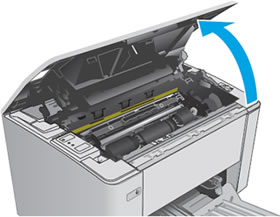
-
Rotate the toner cartridge toward the front of the printer to unlock it.Figure : Unlocking the toner cartridge

-
Remove the toner cartridge.Figure : Removing the toner cartridge

-
Recycle the old toner cartridge.
-
Remove the new toner cartridge from the package and protective bag.
-
Align the arrow on the toner cartridge with the arrow on the imaging drum inside the printer, and then push the toner cartridge until it is seated.Figure : Inserting the toner cartridge

-
Rotate the toner cartridge toward the rear of the printer to lock it.Figure : Locking the toner cartridge

-
Close the top cover.The new toner cartridge is installed, and the printer is ready to print.
Frequently asked questions (FAQs)
Review the list of frequently asked questions about replacing toner cartridges.
Which toner cartridges work with my printer?
The following table displays the toner cartridges that work with your printer.
|
Printer model
|
Toner cartridge
|
|
HP LaserJet Pro M102
HP LaserJet Pro M104
|
CF217A
CF218A
|
|
HP LaserJet Pro M203
|
CF230A
CF230X
|
|
HP LaserJet Ultra M106
|
CF233A
|
|
HP LaserJet Ultra M206
|
CF231A
|
Where can I buy toner cartridges?
Purchase replacement cartridges and other supplies from the HP Store or local retailers
https://support.hp.com/us-en/document/c05194920